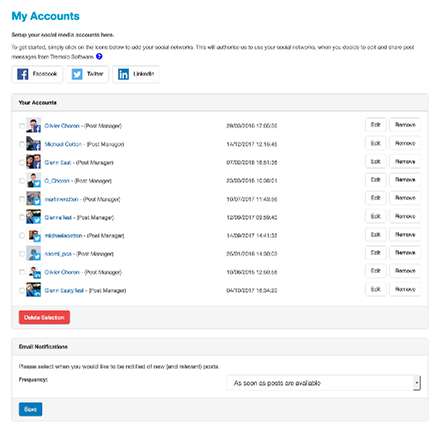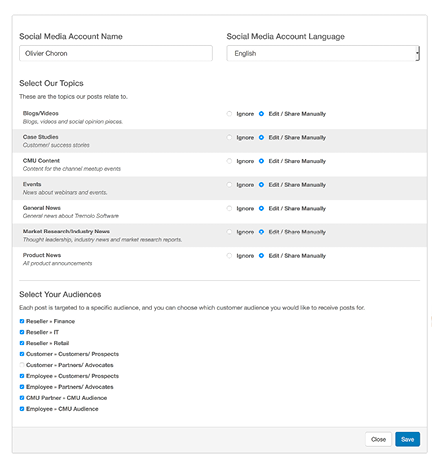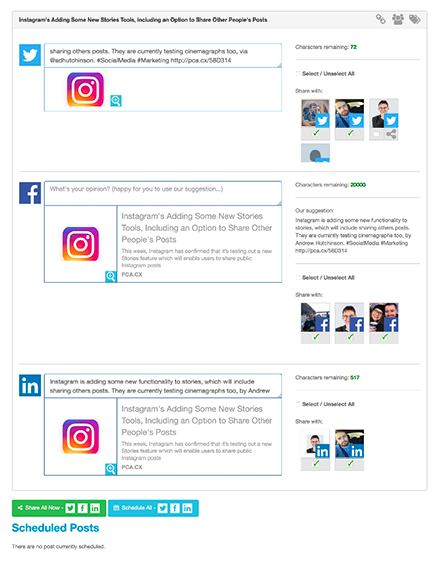Juniper Networks Social On Demand User Guide
Welcome to Juniper Networks Social On Demand from Juniper Networks
This unique tool enables you to receive, free of charge, end-user social media content from Juniper Networks and to republish it easily via your own social media networks (Twitter, Facebook, and / or LinkedIn).
It's so simple to use...!Your navigation bar gives you access to all of the options within Juniper Networks Social On Demand.
First, you need to set-up your social media accounts. Click on Accounts in the navigation bar.
Once on this page you need to click on the icon of the social media account you would like to add, and a pop-up window will appear and you will be asked to login to that social network and authorise us to post to this social network.
It is important to note that you will need to add at least one social media account to be able to view the content provided by Juniper Networks.
Once you have added your account you can edit the settings and preferences by clicking edit button. Here you can opt for your preferred language (from the dropdown) and decide how you would like share content through the tool.
Topics
For each "Topic" (ie the type of content the post relates to), you will need to choose between "Ignore", "Edit/Share Manually" (which will give you the option to edit the posts when you receive them) or "Share Automatically" (which means posts will be sent directly to your chosen social media account(s) as soon as they are published by Juniper Networks). However, "Automatic" posting is not available on Facebook.
Audiences
You will also need to select which ‘Audiences’ you would like to post. Each post is targeted to a specific group of end-users, and therefore you can choose which ‘stream’ you are interested in and would like to receive posts for.
Finally, once your social media accounts have been added and your options have been selected, you need to select when you would like to be notified of new posts. Your choice is between ‘As soon as they are available’, ‘Daily’ and ‘Weekly’. We will then send you emails either as soon as content new is available or as a Daily or Weekly digest.
If your account language is not English, we will give you the option to receive English posts too (just in case you want to translate them yourself).
Click Save and you are done!
Don't forget:
- You can add as many Social Media Accounts as you like.
- (TIP) It is a good idea to name each account carefully so you can keep track easily.
- You can Edit these preferences at any time or Remove accounts at any time.
What happens next?
You will receive an email with all new posts that you selected to receive (the ones you wanted) as and when you chose (Immediately, Daily or Weekly).
You will also find a list of the ‘Non-Matching’ posts (the ones you did not initially want) which you may or may not be interested in posting.
On the "Posts from Juniper Networks Social On Demand" page you can view all available content applicable to you. Here you can also see a preview of the content for the different social networks by clicking the social media icons above the message.
You can search through content by using the search bar at the top of the page, for a more detailed search you can click the filtering icon, allowing you to search for posts available to specific Topics or social networks.
If you like any of the posts and would like to share them on your social media account(s), simply click on Share Now (no editing), select the networks you would like to share to, then click Share All Now.
This will take you back to Juniper Networks Social On Demand (you will need to login) and you will be able to edit the post in the text box, assign it to other social media accounts and Share.
That’s it...The posting will happen system-to-system automatically (i.e. you will not need to login to your own Twitter, Facebook and/or LinkedIn accounts).
ResultsClicking the “My Results” page will detail the social media accounts you currently have added to Juniper Networks Social On Demand, the posts you have shared to these accounts and the download/clicks and retweets/likes activity that has occurred on these messages.
The Latest Posts dashboard shows you this activity for the last 10 posts, but you can download this information for all posts you have shared by clicking the Excel icon.
Simply contact us for more information! We will endeavour to respond as quickly as possible.
To read the full Juniper Networks Social On Demand Terms and Conditions, please click here.